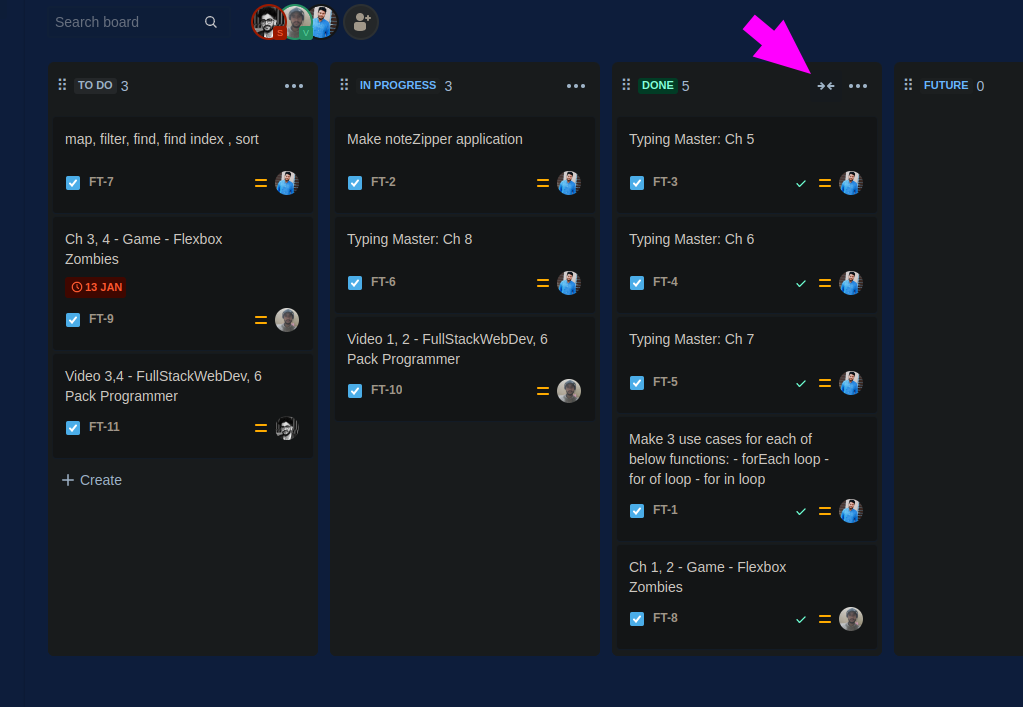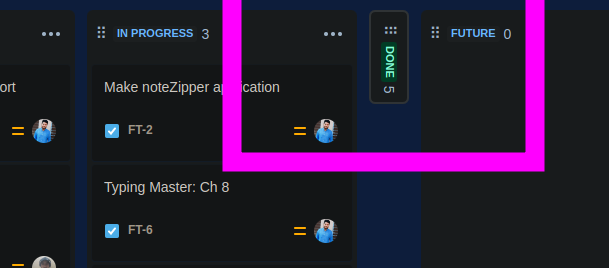sahilrajput.com
Learn Jira
Quick Links
- Jira Pricing Page: Click here
- How to view all logged time by users in Jira?: Click here (not directly provided by jira, but there are paid and free version of other extensions in jira for this)
- Migrate between team-managed and company-managed projects: Click here
- How to see the report of logged time: Click here
This section is helpful to view notifications in Jira
Adding/Editing/Deleting Status in Jira
BUG: Issues disappeared when migrating to new workflow: Click here
There are two ways to open “Edit Workflow” section.
- Using Settings:
- From backlog directly:
Click on “Edit Workflow” from here:
You can add more statuses like that:
Filter for custom fields can be added too like that
Amazing custom filters in Jira with JQL (Jira Query Language)
Docs of JQL: Click here
Current filter used in project
# NAME: Work Queue - Assignee
# DESCRIPTION: Helps to know the queue of tasks assigned to you.
# QUERY: (assignee = currentUser()) AND (status = "Changes Requested" OR status = "In Progress" OR status = "To Do")
A filter I made:

Another filter I made:
(status = "Changes Requested" OR status = "In Progress" OR status = "To Do") AND assignee = currentUser()

Other examples:
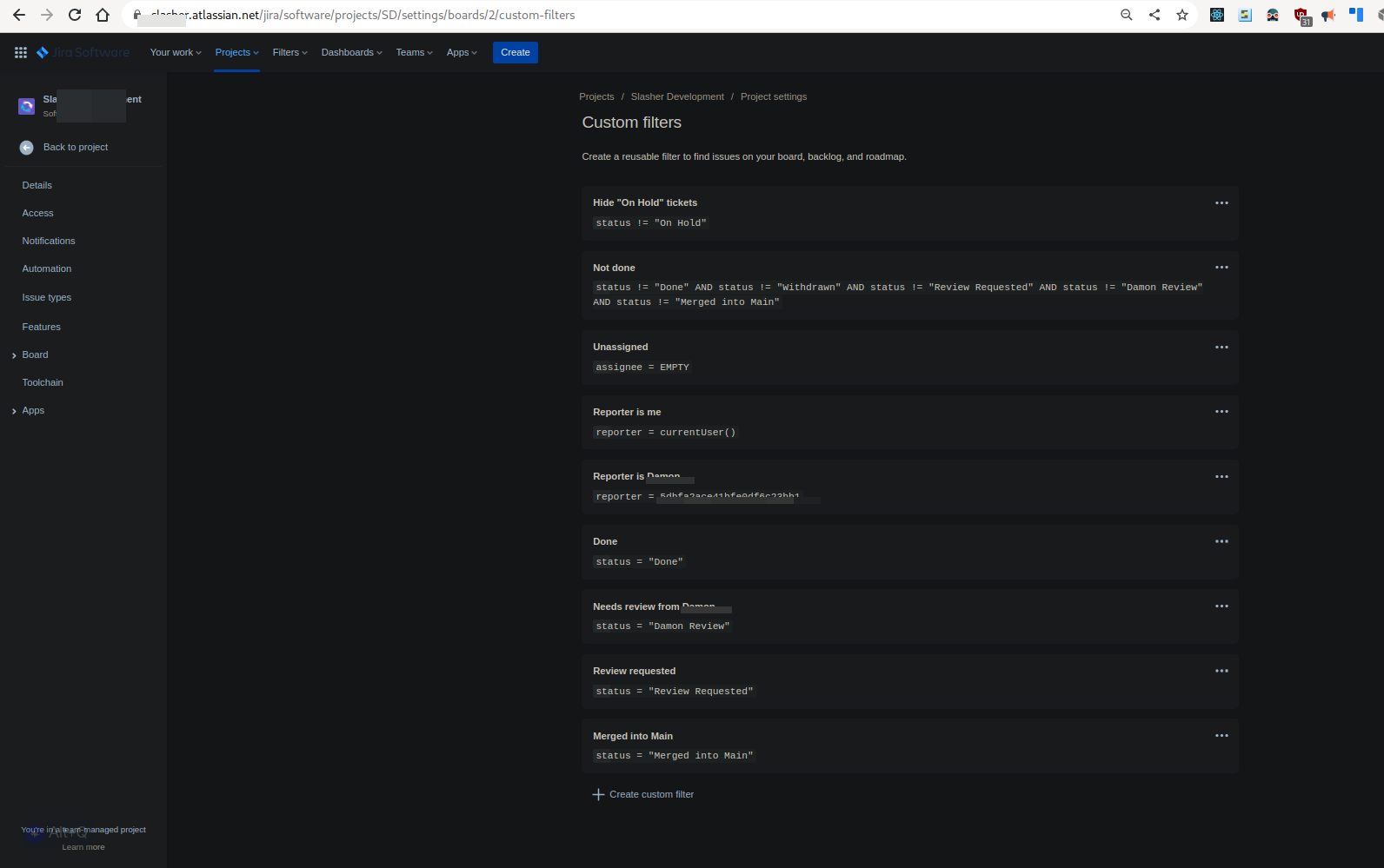
Restrict the option to export Issues
- OFFICIAL JIRA TICKET: Restrict the option to export Issues: Click here
- OFFICIAL Article - How to restrict project access for teams in Jira Cloud: Click here
Creating a “Software Project - Scrum”
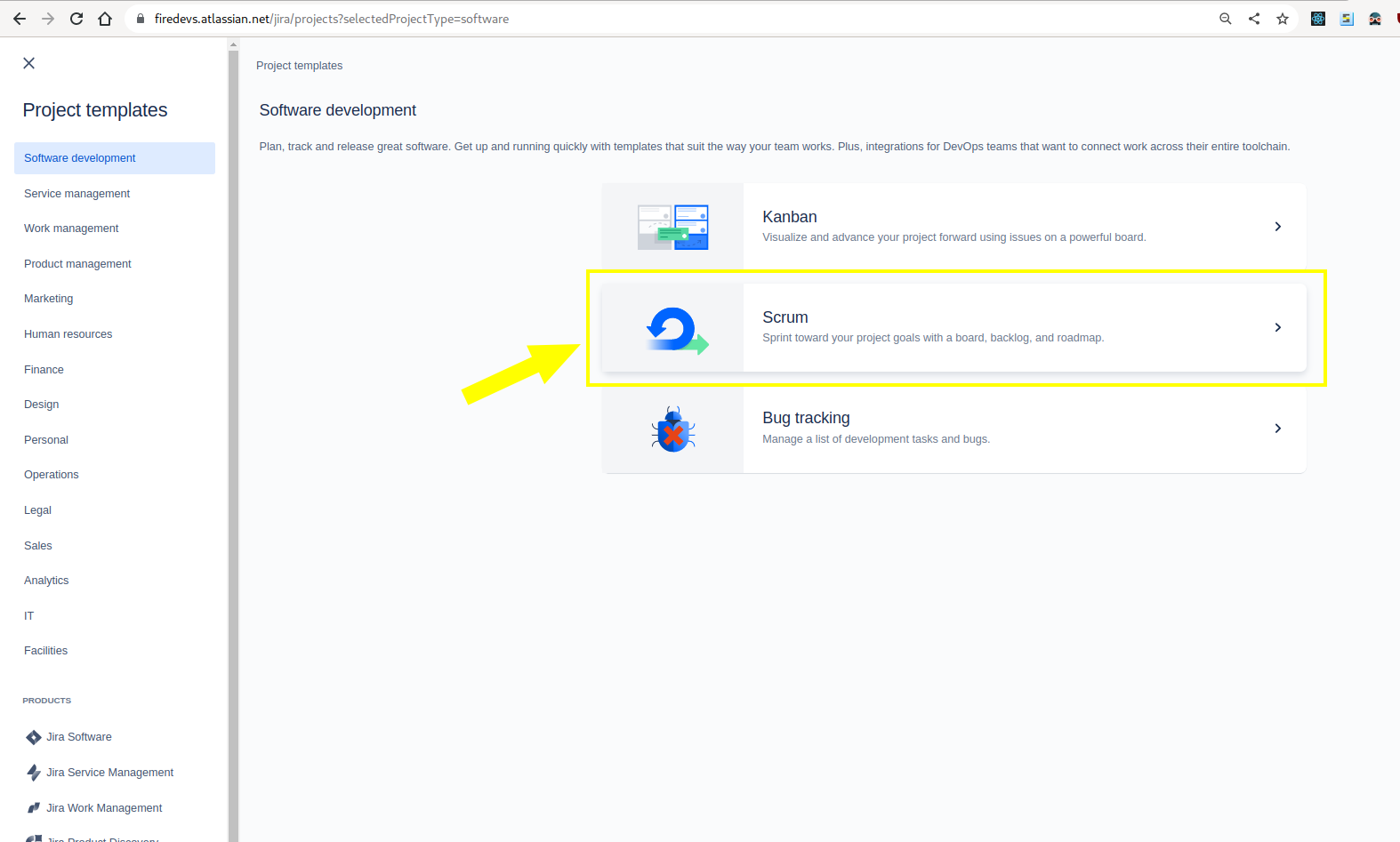
After creating the project it would look like that:
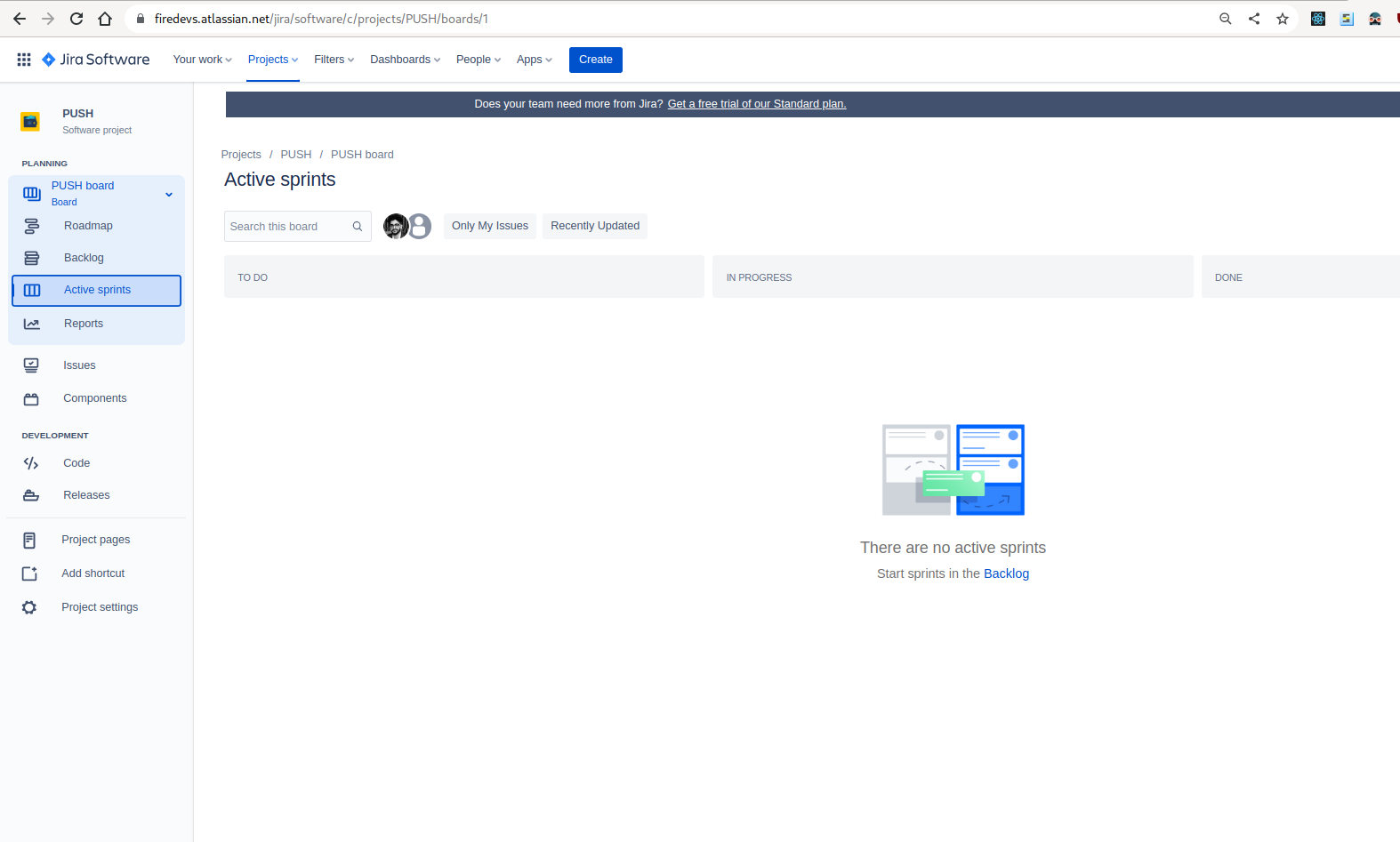
You can edit and update a sprint info like that
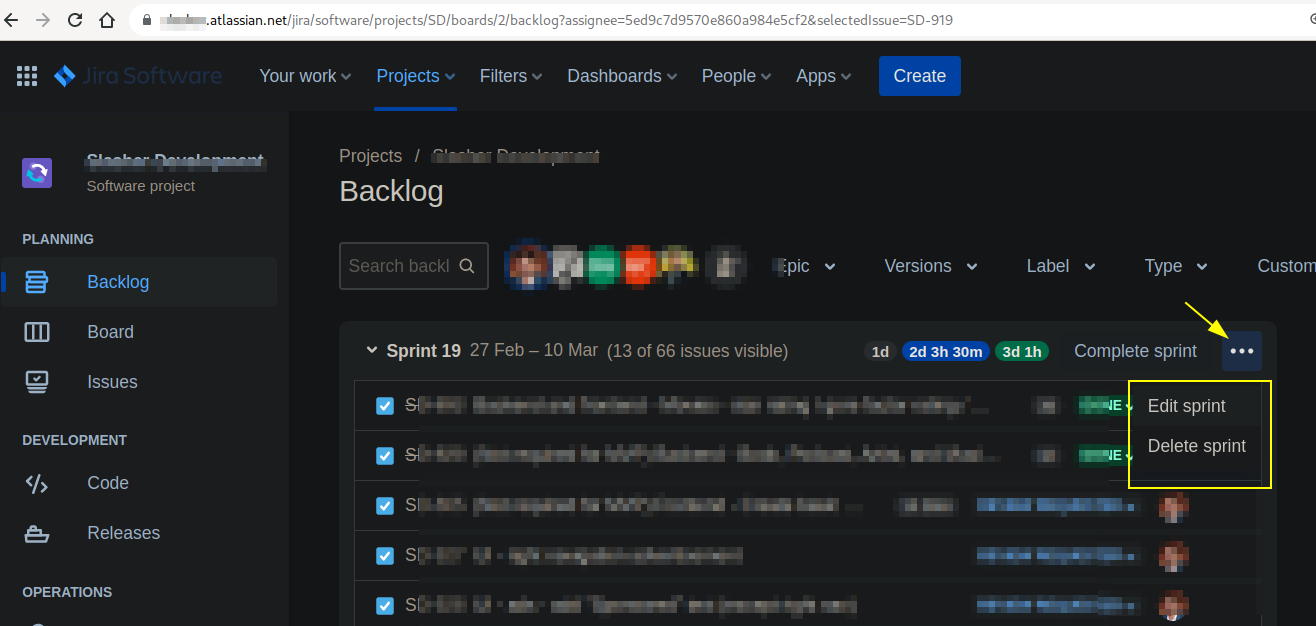
Edit Sprint Dialog Box -
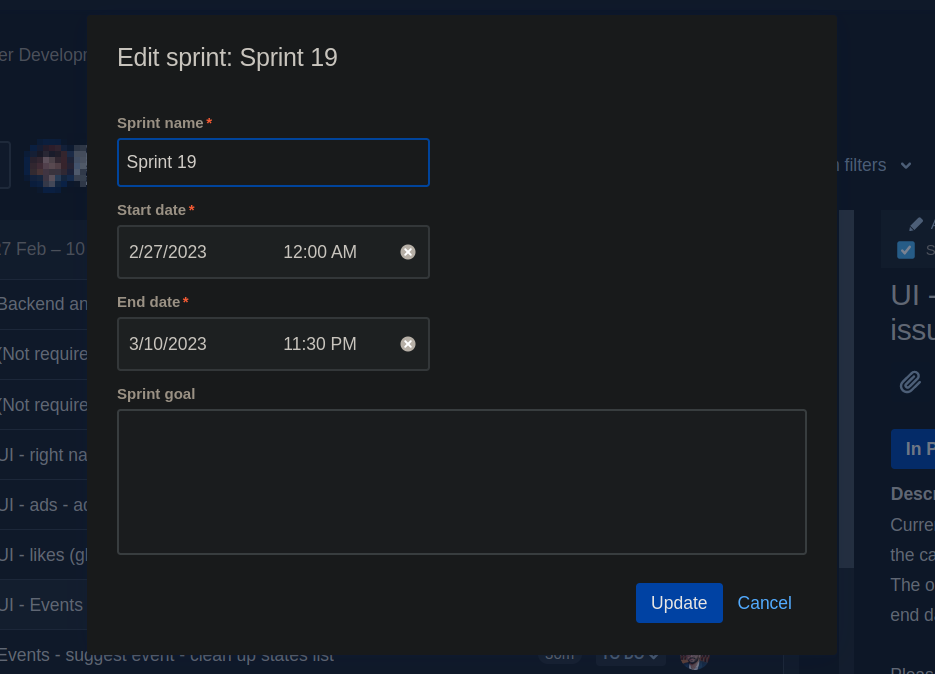
You can complete a sprint and move open issues simply like that
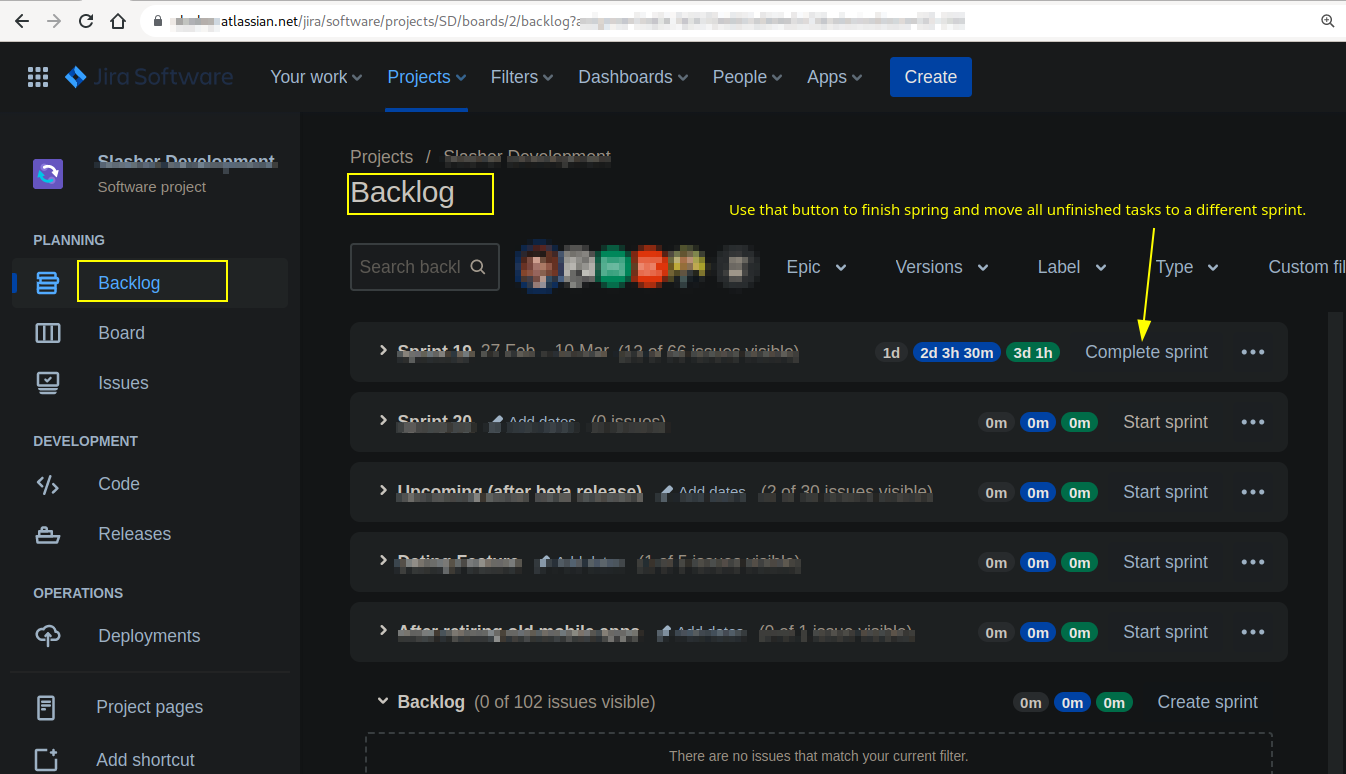
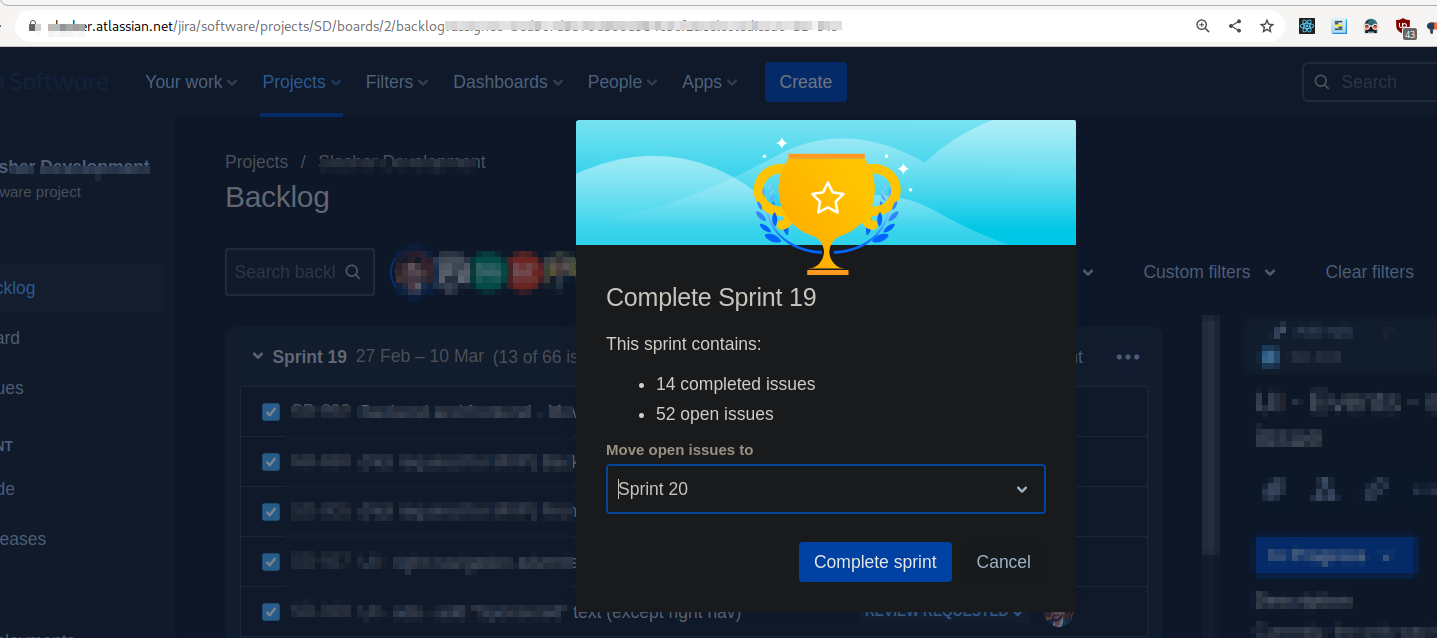
You can open a ticket in new tab and copy link to the ticket by this
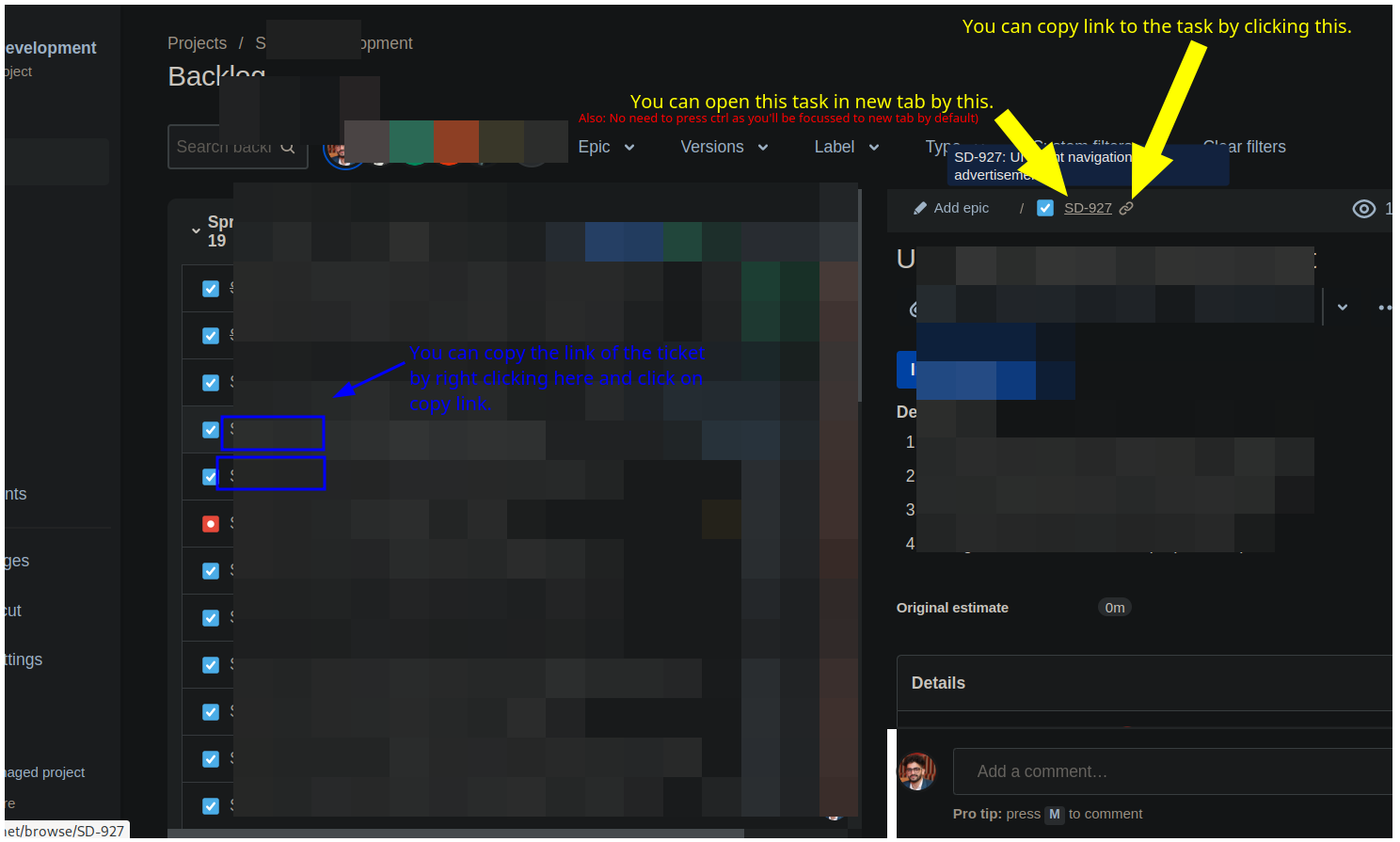
We can copy link of an issue by right clicking the ticket icon
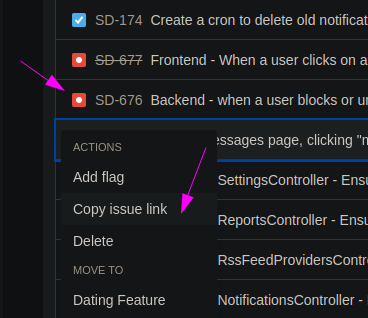
We can edit/delete the time logged for an ticket like that
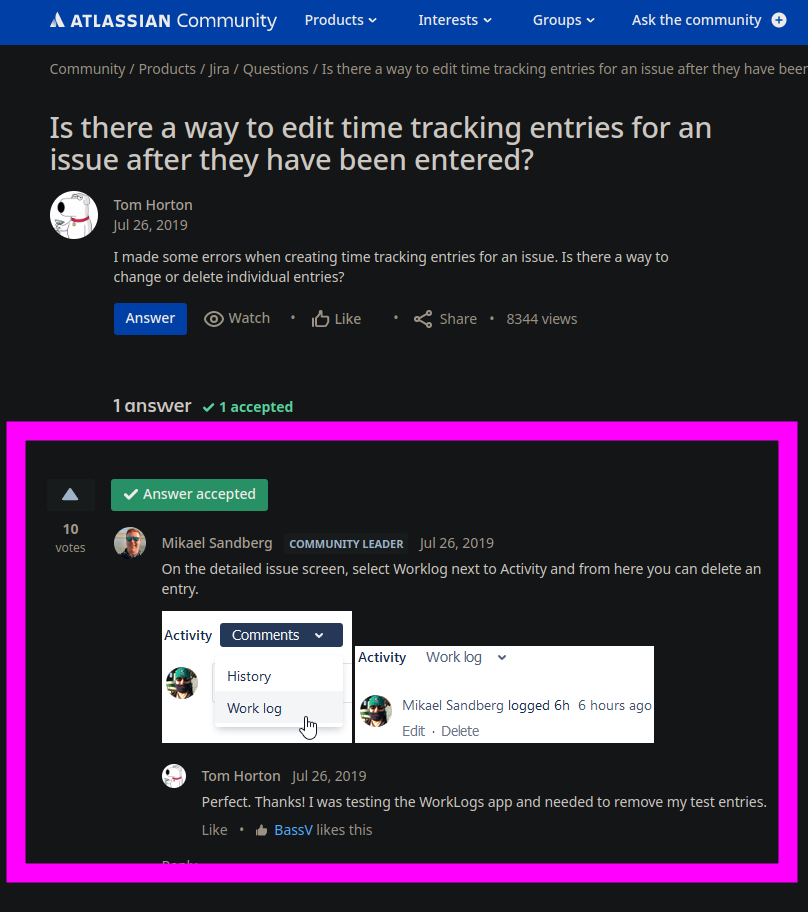
Thats the meaning of those time there on the top
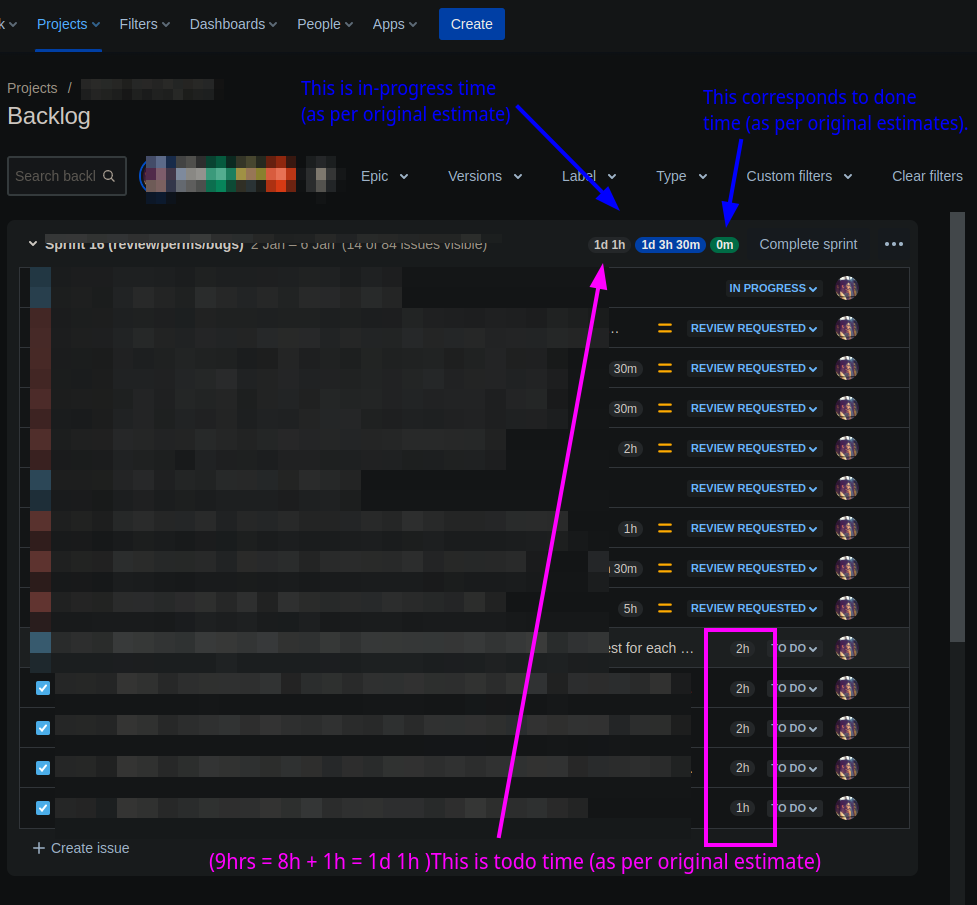
Thats how you copy a link for a ticket
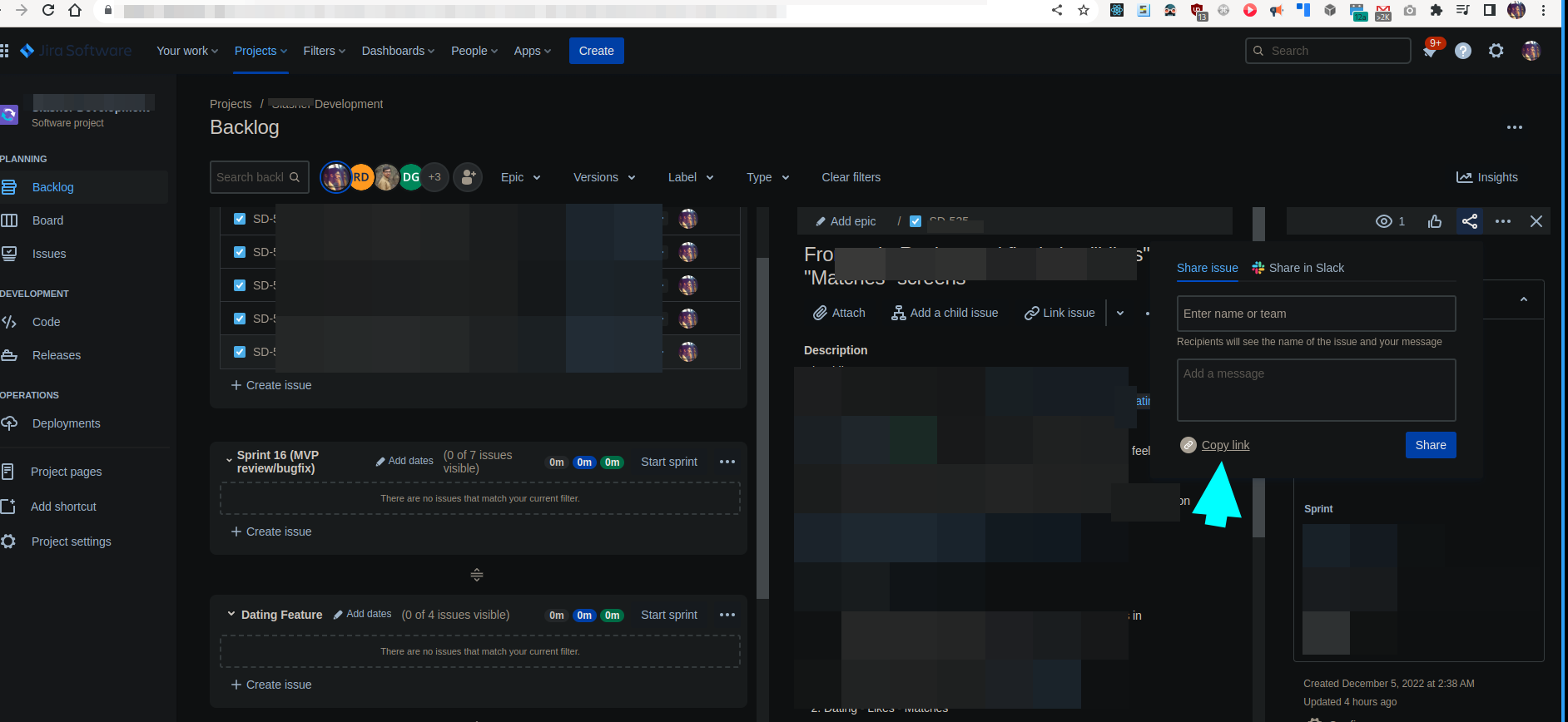
You can view the creation date of a task
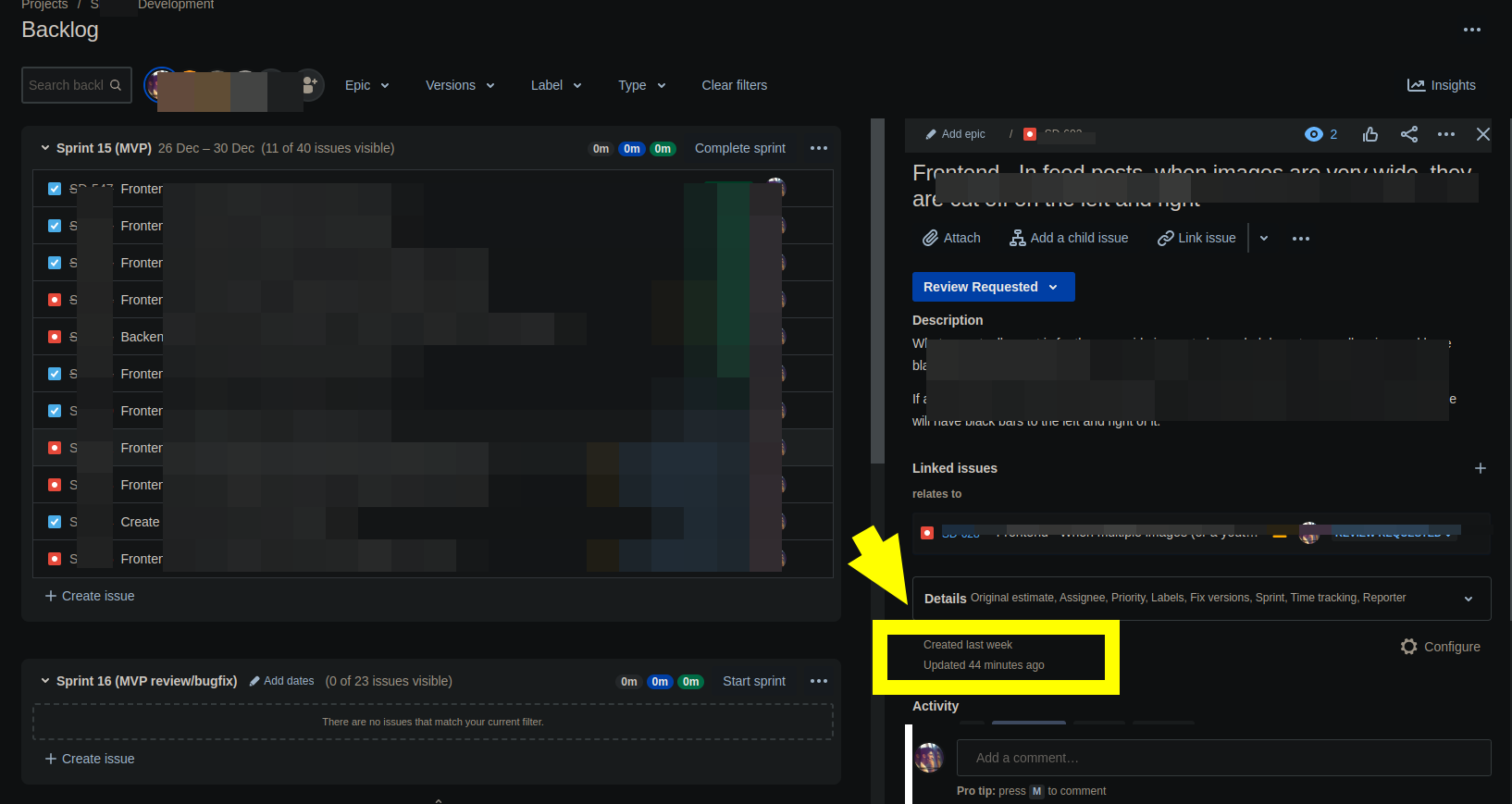
Using time tracking with Jira


You can get time tracking reports like that
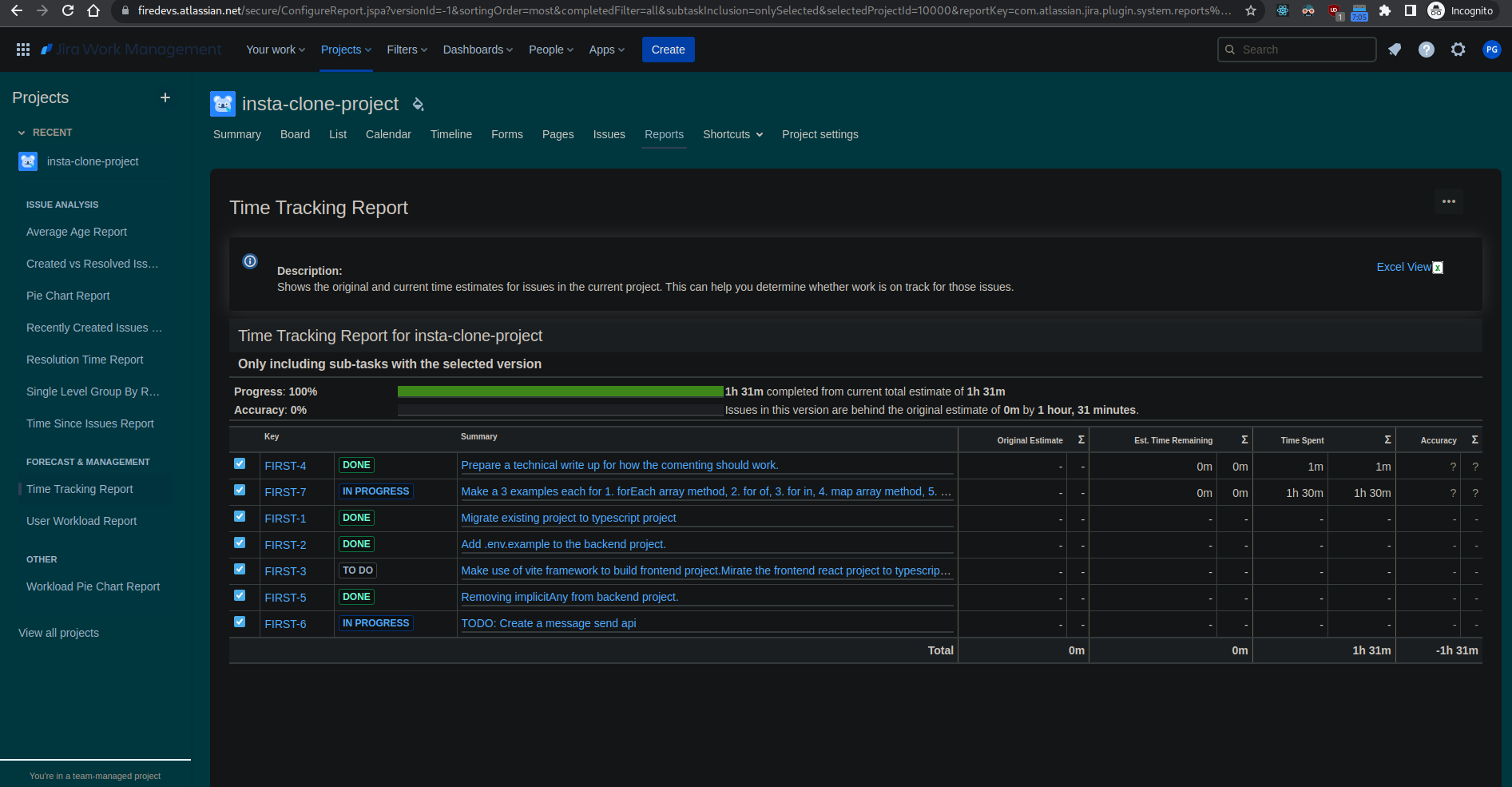
You can set your profile details in jira there

When you create a new task in Jira its not assigned to anyone (i.e., Unassigned)
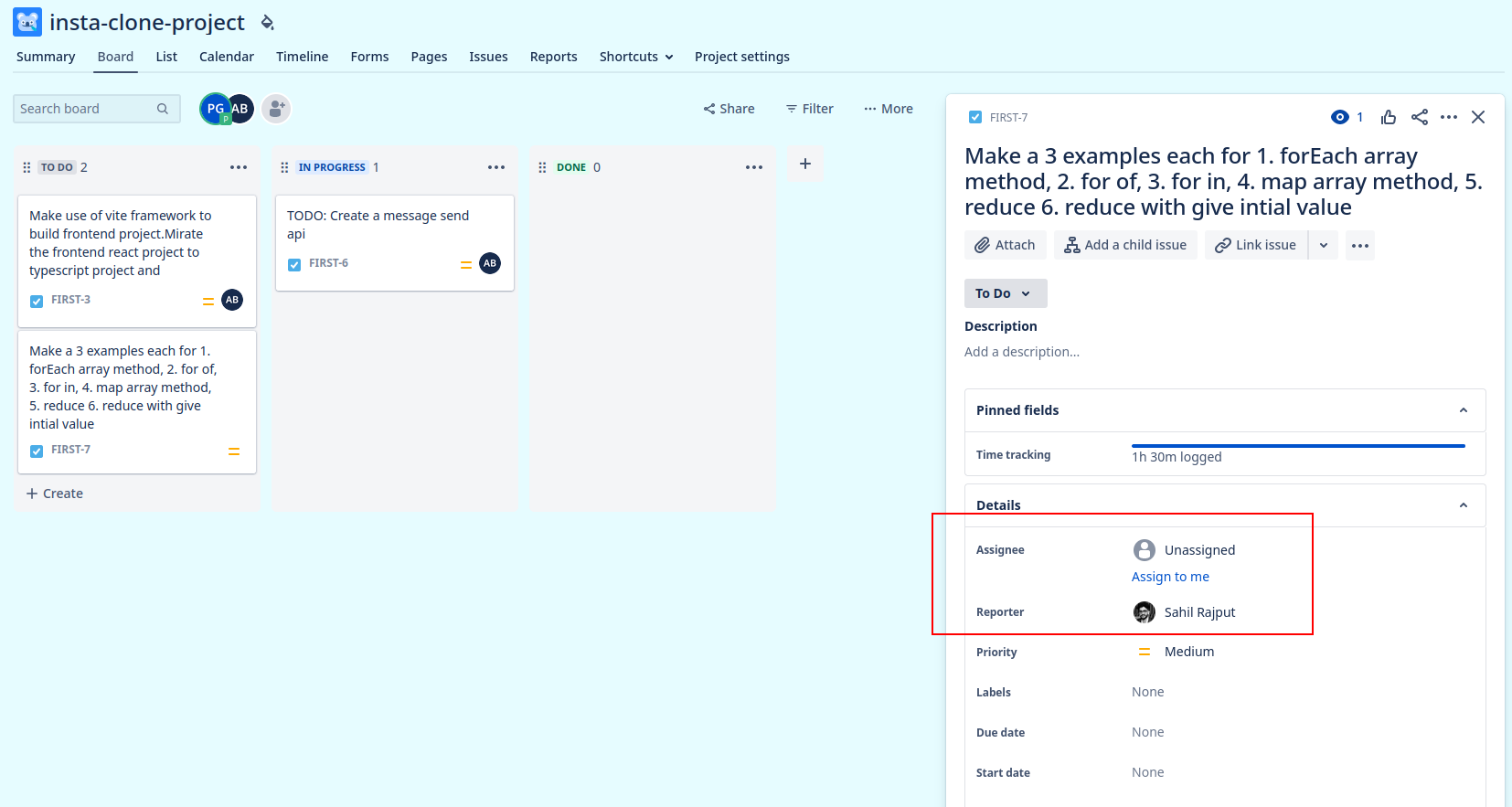
You can change project key like that:
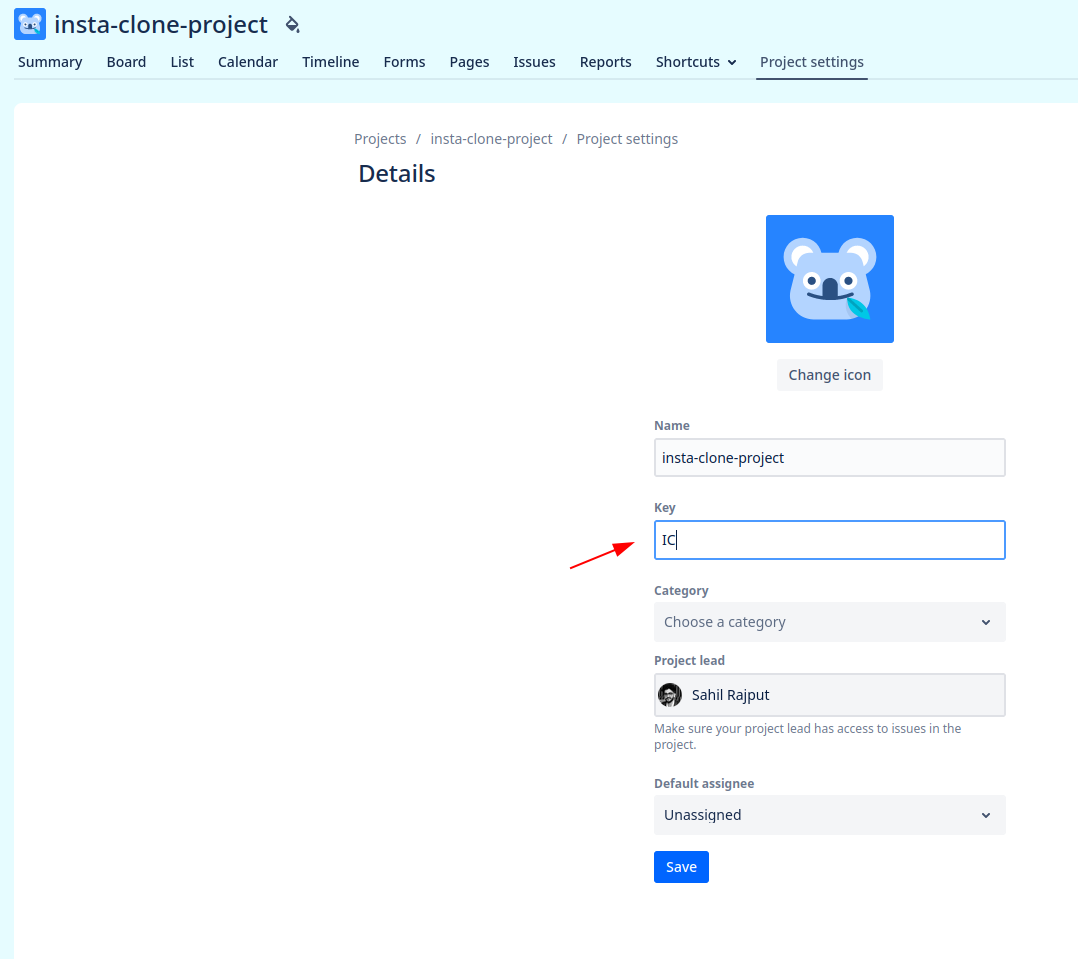
You can collape columns as well